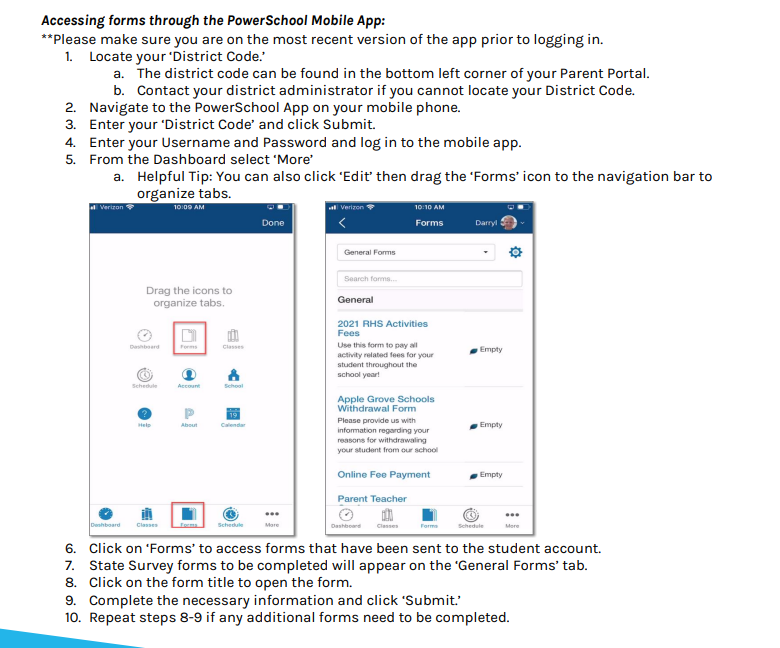
Accessing forms through the PowerSchool Mobile App:
**Please make sure you are on the most recent version of the app prior to logging in.
1. Locate your ‘District Code.’ a. The district code can be found in the bottom left corner of your Parent Portal. b. Contact your district administrator if you cannot locate your District Code.
2. Navigate to the PowerSchool App on your mobile phone.
3. Enter your ‘District Code’ and click Submit.
4. Enter your Username and Password and log in to the mobile app.
5. From the Dashboard select ‘More’
5a. Helpful Tip: You can also click ‘Edit’ then drag the ‘Forms’ icon to the navigation bar to organize tabs.
6. Click on ‘Forms’ to access forms that have been sent to the student account.
7. State Survey forms to be completed will appear on the ‘General Forms’ tab.
8. Click on the form title to open the form.
9. Complete the necessary information and click ‘Submit.’
10. Repeat steps 8-9 if any additional forms need to be completed.

